Existing users (log in) | New users (sign up)
Select a help topic to see how to...
- Who can sign up for MyDORWAY? (See access types)
When signing up for MyDORWAY, you will first be asked to select the access type that describes the role you will perform when using MyDORWAY: Individual, Tax Account Manager, or Business Owner.
Individuals
MyDORWAY users with Individual access can perform the following actions, provided that the individual has presented proper validation to MyDORWAY:
- File business tax returns
- Amend business tax returns
- Make or schedule tax or fee payments
- View correspondence
- Store banking information for payments
- Change or edit their name and address
Tax Account Managers
Tax Account Managers have access to all employer and client accounts using one MyDORWAY username and password. Tax Account Managers must request access to a Business Owner's account to see only the information they need to perform their role as a Tax Account Manager — no need to create separate log ins for each client's business tax account!
In addition to the actions available to Individuals (listed above), Tax Account Managers can also change or edit mailing and location addresses for their employer and client accounts.
Business Owners
Business Owners can manage all of their business accounts by signing in with one MyDORWAY username and password.
In addition to the actions an Individual and Tax Account Manager can perform (see above), Business Owners can also:
- Manage other MyDORWAY users’ access to their business account
- Update business names and addresses
- Track your account history, including returns filed and payments made by your tax preparer
Watch our How to sign up for MyDORWAY video on YouTube for more helpful sign-up tips.
- What information will I need to sign up for MyDORWAY?
The type of information you need to provide depends on your access type.
Individuals
One of the following:
- Your Social Security Number (SSN)
- Your Individual Taxpayer Identification Number (ITIN)
- Your Federal Employer Identification Number (FEIN)
And one of the following:
- Your last payment amount
- Your last refund amount
- Line 1 from your last return
- The Letter ID you received within the last 12 months (The ID is found on all SCDOR correspondence)
Tax Account Managers or Business Owners
One of the following:
- Your Social Security Number (SSN)
- Your Individual Taxpayer Identification Number (ITIN)
- Your Federal Employer Identification Number (FEIN)
- Your Single ID Number (SID)
And one of the following:
- Your last payment amount
- Your last refund amount
- Line 1 from your last return
- A Letter ID (this could be the only option for some tax types)
Business File Number
Your file number is used to identify South Carolina business tax accounts. For a Sales Tax account, your file number is your Retail License Number. For a Withholding account, your file number is your Withholding Number.
Watch our How to sign up for MyDORWAY video on YouTube for more helpful sign-up tips.
- If I am a tax preparer, do I need to sign up for MyDORWAY?
Yes. MyDORWAY allows you to create a Tax Account Manager profile and request access to manage all of your clients' tax accounts using your own MyDORWAY username and password. You do not need to create additional log ins for each of your clients.
Watch our How to sign up for MyDORWAY video on YouTube for more helpful sign-up tips.
- What are the password requirements for MyDORWAY?
Your MyDORWAY password cannot be the same as your username, and it must:
- Be at least 14 characters
- Include upper case letters, lower case letters, and numbers
- Include at least one special character ($, #, !, &, etc.)
- I am a business owner. Who can add or remove another user's access to my business's tax accounts?
Only MyDORWAY users with Business Owner access can add, remove, or modify another user’s access. For you to grant access to a third party (i.e., tax manager, accountant, employee, etc.), they must first request access to your accounts.
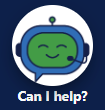 For full account access instructions, go to MyDORWAY and click the Can I help? button to open our chatbot Dorwin, and type: request account access
For full account access instructions, go to MyDORWAY and click the Can I help? button to open our chatbot Dorwin, and type: request account accessMyDORWAY users with Tax Account Manager access can NOT change another user's access.
- As a business owner, can my employees share one MyDORWAY username and password to manage my business tax accounts?
For security and accessibility reasons, the SCDOR strongly discourages businesses from sharing MyDORWAY accounts. Each user should sign up for their own MyDORWAY account by first sending you an access request for the tax accounts they need to manage.
- How do I change my MyDORWAY password?
To change your MyDORWAY password:
- Log in to MyDORWAY and click Manage My Profile.
- On the next screen, in the Security section, click Change Password.
- To change your password, you will need to enter your current password first.
- When entering your new password, be sure to choose something that's easy for you to remember, but hard for someone else to guess, like a passphrase.
- I forgot my MyDORWAY password. What should I do now?
If you have forgotten your MyDORWAY password, return to the MyDORWAY homepage and click Forgot your password? You'll need to enter your MyDORWAY username and the email address associated with your MyDORWAY account.
- I forgot my MyDORWAY username. What should I do now?
If you have forgotten your username, you will need to create a new MyDORWAY account. The SCDOR cannot send your MyDORWAY username to you.
Your MyDORWAY account history will be available to you once you’ve validated your identity and created a new account.
- I’m locked out of signing in to MyDORWAY after entering an incorrect password. What should I do now?
Users who enter an incorrect password three times will be locked out of their account. They can unlock their MyDORWAY account by resetting their MyDORWAY password. Click the Forgot your password? link on the MyDORWAY homepage to get started.
- I have not received my password recovery email after attempting to reset my password. What should I do now?
There are several possible solutions:
- Check your email account’s "Spam" and "Junk" folders.
- Verify that you entered the correct email address on the password reset screen. If you entered the wrong email address, MyDORWAY will not display an error message.
- If you can't remember your password, and you don't have access to the email address you used to create your MyDORWAY account, please contact the SCDOR. You will need to verify your identity.
- Your password recovery email is only valid for two hours. If you don’t access your password recovery email within two hours, MyDORWAY will not send you another password recovery email for 24 hours and will not display an error message if you try to request a new password recovery email.
For security reasons, SCDOR representatives cannot tell you the email address associated with your MyDORWAY account.
- I did not receive the two-step verification code when first logging in to MyDORWAY. What should I do now?
There are several possible solutions:
- If you receive two-step verification codes by email, check your email account’s "Spam" and "Junk" folders.
- If you receive two-step verification codes by text message, check your phone messaging app’s "Unknown Senders" and "Junk" folders.
- If you no longer have access to the email address or phone number we're sending codes to, please contact the SCDOR. You will need to verify your identity.
For security reasons, SCDOR representatives cannot tell you the email address or phone number associated with your MyDORWAY account.
- How do I filter long columns of information to easily find what I am looking for?
You can use the Filter bar in lists to narrow down the information displayed. A simple way to filter is by typing a keyword into the search bar.
If you’d like to filter by column, type the column name you want to filter by, followed by less than (<), greater than (>), or equal to (=), and your filter criteria in quotes. To filter by more than one criteria use and, not, and or between your filters.
You can also click the column headers to sort the content in a list.
- Should I sign up for MyDORWAY before I submit the Business Tax Application?
If you have never signed up for MyDORWAY, you can sign up for MyDORWAY and apply to register a business tax account with the MyDORWAY Business Tax Application. Once you have signed up for MyDORWAY, you will always use your MyDORWAY username and password to access your business tax account and other tax information. Watch this video to learn more.
If you are an existing MyDORWAY user, you should first log in to MyDORWAY before you start the Business Tax Application. Watch this video to learn more.
Learn more about the MyDORWAY Business Tax Application at dor.sc.gov/registration.
- Can I start the MyDORWAY Business Tax Application and finish it later?
Yes, if you start the MyDORWAY Business Tax Application and you need to finish it later, click Save Draft.
To resume the application, select Find a Saved Application on the homepage. You'll need the email address and confirmation code associated with the initial application.
- If I am a tax preparer located outside of South Carolina, do I need to create a separate MyDORWAY log in for each client's account?
No. You will manage all of your client accounts from your own MyDORWAY account. Once you have signed up for MyDORWAY with Tax Account Manager access, you can then request access to Business Tax Accounts (see video) for businesses registered in South Carolina.
View questions and answers under Sign up for MyDORWAY (new users), listed above, to see more details for Tax Account Managers.
- What is an FEIN, ITIN, and NAICS Code? What other information do I need to complete the Business Tax Application?
A Federal Employer Identification Number (FEIN) is a nine-digit code issued by the IRS used to identify business entities.
The IRS issues an Individual Taxpayer Identification Number (ITIN) to individuals who are required to have a US taxpayer identification number but who do not have, and are not eligible for, a Social Security Number (SSN). Visit the IRS website to learn more. Download the federal W-9 to request your ITIN. The SCDOR cannot help you locate your ITIN.
A NAICS (North American Industry Classification System) code is a six-digit number used to classify businesses and organizations by their primary economic activity.
For more information on the MyDORWAY Business Tax Application, including FEINs and ITINs, go to dor.sc.gov/registration.
- Can I file my Individual Income Tax Returns on MyDORWAY?
No, you cannot file Individual Income Tax Returns on MyDORWAY. To see your filing options, please visit dor.sc.gov/iit-filing.
- Can I start a return and finish it later?
Yes, you can save a draft of your return and finish it later. Click Save Draft at the bottom of the screen, enter your MyDORWAY password, and click OK.
When you're ready to finish filing your return:
- Scroll to the correct account on the Accounts tab and select View Returns and Periods.
- On the next screen, scroll to the correct period where the status should say Draft.
- Click View Submission and then select Continue Editing on the next screen.
- Click Submit to finish the filing process.
We will not process your return until you have completed your return and clicked Submit. We will delete your draft return if you don't complete it within 30 days.
- Can I edit, delete, or amend a return I filed on MyDORWAY?
Yes. You can edit or delete a return on MyDORWAY if the return shows as Submitted in the status column. If the return shows as Processed in the status column, you will need to file an amended return.
To edit, delete, or amend a return on MyDORWAY, scroll to the correct tax account under the Accounts tab and click View Returns and Periods. On the next screen, click the Returns tab and scroll to the correct return.
- To edit: Click View Submission and then select Withdraw. Once the return is withdrawn, it will appear as a draft, and you can click Continue Editing to make necessary changes.
- To delete: Click View Submission and then select Delete.
- To amend: Click View or Amend Return and then select Amend.
- Can I print a copy of my return?
To print a copy of a return you filed on MyDORWAY:
- Scroll to the relevant account on the Accounts tab and click View Returns and Periods.
- On the next screen, scroll to the correct period and click View Submission.
- Select Print and a printable copy of the return will open in your computer's default PDF viewer.
If you're having trouble printing a copy of a return, you may not have a PDF viewer installed on your computer. We recommend downloading Adobe Reader.
- How long does it take a return to be processed once submitted on MyDORWAY?
If you submit a return on a weekday, MyDORWAY will process the return overnight. If you file a return on a weekend or holiday, MyDORWAY will process the return on the next business day.
- What forms of payment can I pay with on MyDORWAY?
MyDORWAY accepts ACH debit payments from your checking or savings account (also known as Electronic Funds Withdrawal or EFW), Visa, Mastercard, American Express, and Discover.
- What types of payments can I make from the "Make a Payment" link on the MyDORWAY homepage?
You can make the following types of payments without signing up for or logging in to MyDORWAY:
- Business Income Tax payments
- Individual Income Tax payments
- Payments for debt owed to another agency that the SCDOR is collecting
- Payment Plan payments
- Collection payments
- Bill payments
You will need to enter ID information to validate your payment. Depending on the payment type, this may include your SSN, FEIN, SID, ITIN, Payment Plan number, a Letter ID, or the Media number from your C-370 payment voucher.
- How do I scan the QR code printed on my notice to make a payment?
Most QR codes are unique to your information and will direct you to MyDORWAY where you will see your Payment Number and the amount due automatically entered.
Use the following steps to scan the QR code printed at the bottom of your notice:
- Using your smartphone’s camera (or a QR code reader app), hover over the QR code until your phone has scanned the QR code image.
- When prompted, click to be redirected to MyDORWAY.
- Once MyDORWAY is open, you’ll see your Payment Number is already entered, and it will match the number printed on your notice.
- Validate your identity using your SSN, FEIN, ITIN, or SID and click Next.
- On the next screen, the balance due will be automatically entered, ensuring you pay the correct amount. You can then make your payment like normal using your checking or savings account or credit card.
You can still go to dor.sc.gov/pay to make a payment without scanning a QR code!
- Do weekends and holidays affect due dates?
If a due date falls on a Saturday, Sunday, or state holiday, the due date is extended to the following business day.
- How far into the future can I schedule a payment?
Individual Income Tax
- You can schedule an ACH debit payment from your checking or savings account
- up to 13 months in advance for Individual Income Tax payments
- up to 120 days in advance for extension payments
- You cannot schedule credit card payments in advance.
Business Taxes
- You can schedule an ACH debit payment from your checking or savings account up to 45 days in advance.
- You cannot schedule credit card payments in advance.
- You can schedule an ACH debit payment from your checking or savings account
- What should I do if MyDORWAY does not accept my payment?
If MyDORWAY doesn't accept your payment, first verify that your browser meets MyDORWAY's minimum system requirements and update your browser if needed. See MyDORWAY security and help below. Also verify that you've entered your payment information correctly.
If you're still experiencing issues, please contact the SCDOR. If you're logged in, click the More tab, then select Send SCDOR a Message. If you don't have a MyDORWAY account, you can contact us at 1-844-898-8542 or MyDORWAY@dor.sc.gov. Email response time is typically three business days.
- Can I cancel a payment?
Credit card payments cannot be canceled.
ACH debit payments from your checking or savings account can be canceled if the status is still pending.If you were logged in to MyDORWAY when you made your ACH debit payment from your checking or savings account, you can cancel the payment if the status is still pending. Start by logging in to MyDORWAY and click the More tab. On the next screen, under the Payments & Returns tab, select Manage Payments and Returns. On the next screen, from the Show box's dropdown menu, select Payments and Pending. You'll see a list of all payments that you made through MyDORWAY that are now pending. Click Pending for the payment you wish to cancel. On the next screen in the top right corner, click Cancel Payment.
If you were NOT logged in to MyDORWAY when you made your ACH debit payment from your checking or savings account, you can cancel the debit payment if the status is still pending. From the MyDORWAY homepage, select Make a Payment, then select Find Existing Payment to check a payment's status. You'll need the email address and confirmation number associated with the payment.
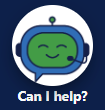
If you’re unable to cancel a payment, either because it has processed or because you paid with a credit card, contact the SCDOR. For full instructions, click Dorwin's Can I help? button on MyDORWAY and type: wrong payment, then click the option to fix an issue with a payment you've already made.
- What do I do if I accidentally make a payment to the wrong tax account or in the wrong filing period?
If you made a payment in the wrong filing period, or if you made a payment to the wrong tax account, you'll need to contact the SCDOR directly:
- If you have a MyDORWAY account, we recommend logging in to send us a message through MyDORWAY.
- If you do not have a MyDORWAY account and don't want to create one, you should email the tax section where you made your payment. Our call center representatives are unable to assist with this issue.
In your MyDORWAY message or in an email to a tax section, include the following:
- the account and period/quarter you made the payment for
- the account and period/quarter your payment should be transferred to
- the date the payment was made, and
- the payment amount
- Is MyDORWAY secure?
Yes. The SCDOR is committed to protecting your private information. MyDORWAY uses the latest available security features, like multi-factor authentication, to ensure the protection of your personal information. For tips on protecting your personal information, visit dor.sc.gov/securitycenter.
- What happens when I select "Yes" in the Trust this Device box when logging into MyDORWAY?
By selecting Yes, you authenticate the computer or device you're using to access MyDORWAY, so you will not have to receive and enter an authentication code each time you log in to MyDORWAY.
You can remove trusted devices from your MyDORWAY profile. Once you’ve logged in, click Manage My Profile and in the Security section, click Change Two-Step Settings. Review and remove trusted devices in the Trusted Browsers section.
- What are the minimum system requirements to access MyDORWAY from my computer or device?
In keeping with the security objectives of the SCDOR, MyDORWAY supports browsers with built-in malware protection capabilities, including up-to-date versions of:
- Chrome
- Safari
- Edge
- Firefox
- Internet Explorer
See how MyDORWAY helps both our agency and the planet go green by reducing paper use and creating streamlined communication between you and the SCDOR. Upload documents, choose paperless mailing, and view or print a copy of your SCDOR issued license on MyDORWAY.
- Which SCDOR issued licenses can be viewed and printed on MyDORWAY?
Retail and other business tax licenses issued by the SCDOR can be viewed and printed on MyDORWAY. You can also view and print Alcohol Beverage Licensing (ABL) Special Event Permits and Local Option Permits.
To view and print your license simply log in to MyDORWAY, select the More tab, and click View Letters listed under Correspondence, where you can then search for your license.
Please note: The SCDOR now issues licenses on standard white paper. Previously issued licenses printed on yellow or green paper are still valid and do not need to be updated.
- How do I view my notices from the SCDOR?
To view your notices, simply log in to MyDORWAY, select the More tab, and click View Letters.
Will all my correspondence from the SCDOR come through my MyDORWAY account?
No. There are certain notices and letters that we are legally required to send through the mail.
How will I know if I receive new correspondence?
You will receive an email on days that you receive a new letter or notice. If we send you more than one letter in a day, you will only receive one email to notify you of all the letters from that day.
- Make sure the email address associated with your MyDORWAY account is one that you check often. Log in to MyDORWAY and click Manage My Profile in the upper right of the screen to check or update your email address.
- You can opt out of receiving these email notifications on the Settings tab, but it is not recommended.
- Can I choose to keep receiving SCDOR correspondence through the mail?
Yes. Account holders can opt out of the paperless mailing option by logging in to MyDORWAY and selecting the Settings tab. On the next screen, click Email, next to Mail Delivery, and change your preference to Mail.
Only MyDORWAY users with Individual or Business Owner access can change their mail preference. Users with Tax Account Manager access cannot change a business’s mail preference.
- How do customers receive SCDOR correspondence if they do not have an active MyDORWAY account?
Customers who do not have an active MyDORWAY account will receive SCDOR correspondence through the mail.
- Our Sign-Up video tutorial will walk you through the steps of creating a MyDORWAY account.
- See how easy MyDORWAY makes managing your taxes in our Managing Your MyDORWAY Account tutorial.
As long as your MyDORWAY account is active, you will receive SCDOR correspondence through MyDORWAY, even if you do not log in regularly.
- How do I upload documents requested by the SCDOR through MyDORWAY?
MyDORWAY's document upload instructions are included in the messages you receive requesting that you send SCDOR specific documentation. Instead of mailing your documents back to us, you can upload them to MyDORWAY. This ensures they go directly where they need to, so we can process them faster. Here's how to get started:
- Click Upload Requested Documents from the MyDORWAY homepage, or you can log in to your MyDORWAY account and click the More tab.
- You’ll need an ID number, like your SSN or FEIN, and the Letter ID from the notice you received.
- You’ll verify your identity and enter the Letter ID located in the top-right corner of the SCDOR notice that requested documents.
Not every document that the SCDOR requests can be uploaded through MyDORWAY. If MyDORWAY does not accept your documents, refer back to the notice that requested documents for instructions on how to send those documents to the SCDOR.
MyDORWAY help videos
- MyDORWAY overview
- Sign up for MyDORWAY (new users)
- Your MyDORWAY settings
- Request MyDORWAY access
(For Tax Account Managers) - Business Tax Application
(New MyDORWAY users can sign up for MyDORWAY and apply for a business tax account with one application.) - Add additional tax accounts
(See how to log in to MyDORWAY to start the Business Tax Application.)
- ABL: Apply for an ABL License
- ACCOMMODATIONS: File a return
- Apply for Property Tax exemption
- BINGO: Order serials
- BINGO: Create an order voucher
- BINGO: Manage order vouchers
- PROPERTY TAX: Request account access
- SALES & USE TAX: File a return
- TAX CREDIT: Apply for Parental Refundable Credit
- WITHHOLDING: Batch Withholding Returns & Payments
- WITHHOLDING: Upload W-2s
- WITHHOLDING: Make payments
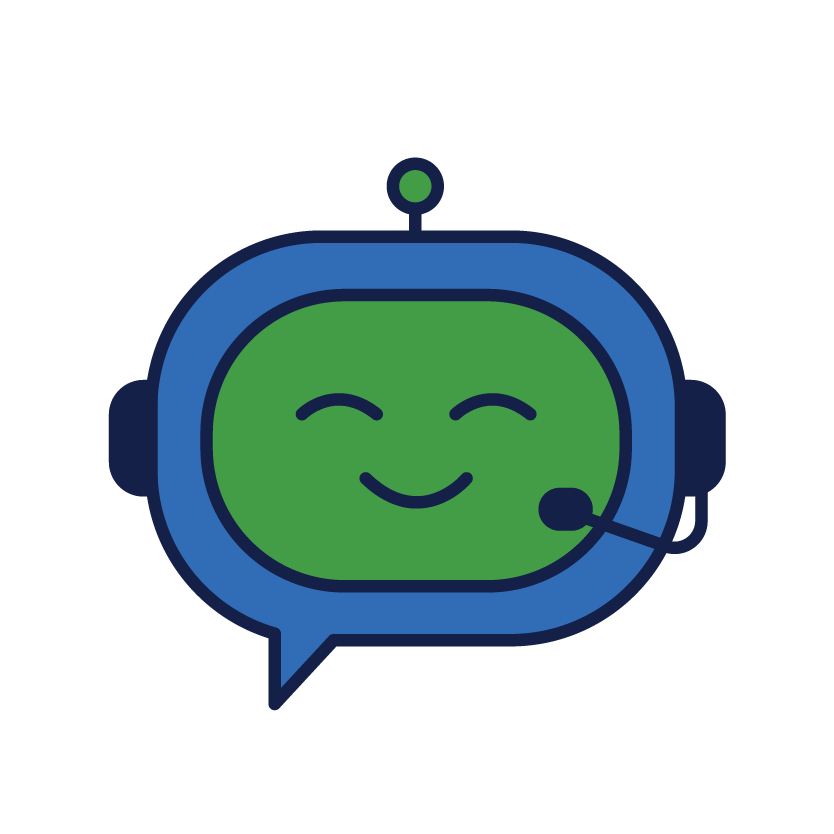 Dorwin can help!
Dorwin can help!
Dorwin is our 24/7 virtual assistant trained to help you find what you're looking for on MyDORWAY, and you don't have to be logged in to MyDORWAY to ask Dorwin questions! Simply click his Can I help? button on the MyDORWAY homepage to start chatting.
If Dorwin can't help you find what you're looking for, we recommend sending us a message through MyDORWAY. Log in and select the More tab. On the next screen, click Send SCDOR a Message, under the Correspondence section.
You can also contact us at 1-844-898-8542 or MyDORWAY@dor.sc.gov. Email response time is typically three business days.
Visit dor.sc.gov/tax-index to find tax specific information.
Don't miss out on the benefits of MyDORWAY
MyDORWAY is the SCDOR’s free online tax portal for South Carolina individuals, business owners, and tax account managers to:
Manage multiple tax accounts from one login
Apply for licenses, including Retail Licenses and Alcohol Beverage Licenses
File business tax returns and reduce errors with automatic calculations
Make and schedule payments
See copies of notices, letters, and correspondence from the SCDOR
Review your return and payment history and more!
| Tax Types | Pay | File | Register/Apply |
|---|---|---|---|
| Admissions Tax | |||
| Airline Property Tax | |||
| Alcohol Beverage Licensing (You can also renew your license and search for active ABL licenses.) | | ||
| Aviation Jet Fuel Tax | |||
| Bank Tax | |||
| Beer Importer Tax | | | |
| Beer Wholesaler Tax | |||
| Bingo Tax (You can also order and purchase Bingo paper.) | |||
| Brewpub Tax | |||
| Business Personal Property Tax | |||
| Carline Property Tax | |||
| Casual or Use Excise Tax | |||
| Cigarette Tax Stamps | |||
| Coin Operated Device Tax (You can also purchase decals.) | |||
| Corporate Tax (C-Corporation, S-Corporation, HOA, Non Profit) | |||
| Deed Recording Fee | |||
| Dry Cleaning Facility Fee | |||
| Dry Cleaning Facility Surcharge | |||
| Electric Cooperative Tax | |||
| Electric Power Tax | |||
| Eleemosynary Tax | |||
| Exempt Property (You can also check your exemption status after you apply.) | |||
| Fiduciary Tax | |||
| Forest Renewal Fee | |||
| Indigent Health Care Tax | |||
| Individual Income Tax (You can also check your refund status and view or print filed returns for past years.) | |||
| Liquor by the Drink Tax | |||
| Liquor Wholesaler Tax | |||
| Manufacturing Property Tax (and Fee in Lieu of Taxes) | |||
| Motor Fuel - Blender, Exporter, Importer (Bonded, Occasional, Tankwagon), Manufacturer, Miscellaneous, Vendor | |||
| Motor Fuel - Refund | |||
| Motor Fuel - Supplier, Terminal, Transporter | |||
| Motor Fuel - Violations | |||
| Other Tobacco Products | |||
| Out of State Wine Shipper Tax | |||
| Partnership Tax | |||
| PSC Utility Assessment | |||
| Public Utility Tax | |||
| Rental Surcharge | |||
| Sales and Use (Apply to file a consolidated return if you have more than one location.) | |||
| Sales - Accommodations Tax | |||
| Sales - Local Taxes (Local Option Tax, Capital Projects Tax, Catawba Tribal Tax, School District/Education Capital Improvement Tax, Tourism Development Tax) | |||
| Sales - Maximum Tax | |||
| Savings and Loan Association Tax | |||
| Solid Waste Excise Tax | |||
| Solvent Surcharge | |||
| Utilities Property Tax | |||
| Wine Importer Tax | |||
| Wine Wholesaler Tax | |||
| Wireless 911 Surcharge | |||
| Withholding Tax (You can also upload W-2s and 1099s.) | |||
| 900-976 Telephone Service Tax |

